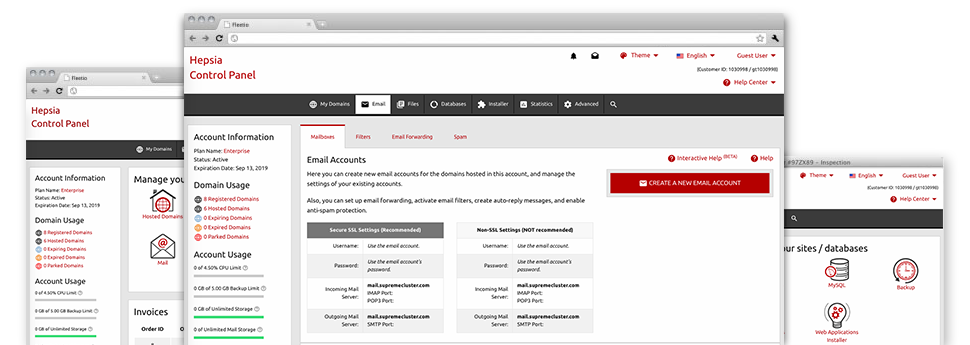The larger your website becomes, the more complex mailbox managing will become. Which is when you can actually benefit from Exellence Hosting’s full–featured E Mail Manager. It includes all the features you’ll need that allow you to be in charge of your mail accounts, and it’s provided with an uncomplicated user interface. With only a couple of clicks of your computer mouse it’s possible to set up e–mail forwarding, set up an e–mail auto–reply, set anti–spam protection, and much more. Simply scroll down to check out everything that our E Mail Manager can provide you!
Anti–Spam
Created to maintain spam far from you
No one wants spam inside the mailbox. This is why, we’ve developed a custom anti–spam solution depending on adequately designed algorithms that separate inbound emails and keep the junk mail away.
You can select among various amounts of security, based on exactly what spam messages you get. Furthermore, you’ll be able to identify a different degree of spam protection for other mailboxes. Ultimately, you can choose what goes on to e–mails flagged as spam – to be deleted or forwarded to a given email address.
Email Forwarding
1–click redirection of email messages
When using the Email forwarding tool, it’s possible to direct all the email messages mail delivered to a mailbox to a new mailbox that you pick (also hosted within the same account or somewhere else on the web).
To forward an email address, just pick it within the drop–down selection after which define the mailbox that you would like all delivered messages to get delivered to. After that, you are provided with the option to choose if you’d like a copy of every message to be saved in the mailbox you forward or not.
Email Filters
Organize your e–mail accounts without hassles
In case you get a considerable amount of e–mails every day, it’s crucial that you keep them sorted. That’s why we offer server–side e–mail filters that come into action even before you look at the mailbox for new mail messages. Hence, in the event you create your customized spam filters, you won’t find spam within your mailbox!
Configuring brand new email filters is really straightforward. You’ll need to designate exactly what the filter needs to search for, the place that the filter actively seeks it (subject, body, etc.) and what happens to the filtered emails.
Email Protection
DomainKeys in addition to SPF protection for one’s mailbox
We’ve applied procedures to further secure your e–mail accounts from junk e–mail activities. Using the SPF protection service it is possible to state the servers that are certified to deliver mail on the part of your domain. That way, e–mail messages looking like they’re out of your web address that did not originate from your authorized listing of servers will be quickly chucked to the spam directory.
We’ve at the same time provided you with DomainKeys for all of the mailboxes in your website hosting account. DomainKeys is an email certification system that determines the authenticity of an email message by validating the mail hosting server of the e–mail sender as well as the message integrity.
Email Auto–Configure Solution
Configure an e–mail address on your computer in a click of the mouse
If you check your email account on your laptop computer or personal computer, you almost certainly use an e–mail client. To save you the difficulty of having to manually include every new email in your mail client, we have designed intelligent ’auto–configure’ files. Just get hold of the file and open it up using your mail app – this will quickly create your a mailbox within your desired desktop client.
We have auto–configure files for: Mozilla Thunderbird, Mac Mail, Outlook plus Outlook Express.
Webmail
Check your e–mail address from anywhere
Applying webmail, you can check your e–mail messages from any laptop or desktop, from any location. All things are completed by a web browser, and there’s no need to have any kind of mail client configured within your system. Just use the link which we offer you to log into your mailbox from any Internet–connected gadget.
What’s more, you can log into your email account with just a click through the Webmail section of the Site Control Panel. All you need to do is choose a mailbox and then click the webmail client image to gain access to it. It is not necessary to type in any kind of e–mail login information.